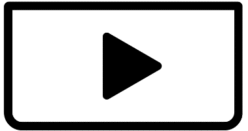I have had this problem for a while now where capcut says there needs to be an update, after the upadte occurs and the app is restarted, the app asks for the same update, and this keeps repeating
Hi,
The problem you are facing is a CapCut update loop issue, and you are definitely not alone this bug has been reported by several users across both Windows and macOS. Here's a step-by-step guide to fix it based on what typically works:
What is happening?
CapCut is:
-
Downloading the update, but not installing it correctly
-
Or, it’s installing to the wrong directory, and the old version still runs
-
Or, the updater lacks permission to overwrite existing files
Step-by-Step Fix (Windows)
1. Completely Close CapCut
-
In Task Manager, make sure no CapCut or
CapCutUpdater.exeprocesses are running.-
Press
Ctrl + Shift + Esc→ go to Details tab → End any CapCut.exe or CapCutUpdater.exe
-
2. Clear Update Cache
-
Navigate to this folder:
-
Delete all contents in that
Updatefolder (CapCut's cached update files).
3. Manually Install the Latest Version
-
Download the latest official installer from the CapCut website:
-
Or get a trusted offline installer (I can help locate that if needed).
-
Run the installer as administrator to ensure file permissions are granted.
4. Optional (Prevent Auto-Update After Fixing)
If you want to prevent auto-updates after fixing the issue, you can block CapCut’s update servers:
Firewall Rule (Batch Script)
Let me know if you want a .bat file that blocks CapCut from reaching its update URLs, and I can generate one for you.
For macOS Users (if relevant):
-
Quit CapCut completely
-
Delete these folders:
-
Reinstall from the official
.dmgpackage -
Give full disk access to CapCut in System Settings > Privacy & Security
If the Problem Persists:
Let us know:
-
Whether you're on Windows or macOS
-
Your current CapCut version
-
Whether you're using CapCut Pro or Free
Here’s a .bat script that blocks CapCut from accessing its update servers using Windows Firewall rules. This should prevent CapCut from auto-updating once you've installed your preferred version:
@echo off
title CapCut Update Blocker
echo Blocking CapCut update domains via Firewall and Hosts file...
echo.
:: === FIREWALL RULES ===
echo Creating firewall rules...
netsh advfirewall firewall add rule name="Block CapCut - capcut.com" dir=out action=block remoteip=104.18.0.0/16 enable=yes
netsh advfirewall firewall add rule name="Block CapCut - byted.org" dir=out action=block remoteip=47.246.0.0/16 enable=yes
netsh advfirewall firewall add rule name="Block CapCut - byteoversea.com" dir=out action=block remoteip=161.117.0.0/16 enable=yes
netsh advfirewall firewall add rule name="Block CapCut - capcut.net" dir=out action=block remoteip=203.205.0.0/16 enable=yes
:: Block updater program directly
set "updaterPath=%LocalAppData%\CapCut\CapCutUpdater.exe"
if exist "%updaterPath%" (
netsh advfirewall firewall add rule name="Block CapCutUpdater.exe" dir=out program="%updaterPath%" action=block enable=yes
)
:: === HOSTS FILE BLOCK ===
echo Editing hosts file...
:: Backup original hosts file
copy %SystemRoot%\System32\drivers\etc\hosts %SystemRoot%\System32\drivers\etc\hosts.bak >nul
:: Append block entries
echo 127.0.0.1 capcut.com >> %SystemRoot%\System32\drivers\etc\hosts
echo 127.0.0.1 www.capcut.com >> %SystemRoot%\System32\drivers\etc\hosts
echo 127.0.0.1 api.capcut.com >> %SystemRoot%\System32\drivers\etc\hosts
echo 127.0.0.1 byted.org >> %SystemRoot%\System32\drivers\etc\hosts
echo 127.0.0.1 byteoversea.com >> %SystemRoot%\System32\drivers\etc\hosts
echo 127.0.0.1 capcut.net >> %SystemRoot%\System32\drivers\etc\hosts
echo.
echo CapCut update servers have been blocked (Firewall + Hosts file).
pause
Instructions:
-
Open Notepad and paste the full script above.
-
Save as:
(Make sure the extension is
.bat, not.txt!) -
Right-click the
.batfile → choose “Run as administrator”. -
You’ll see confirmation messages if successful.
Here is the restore/unblock script that:
-
Removes CapCut-related firewall rules
-
Restores your original
hostsfile (if backup exists) -
Optional fallback: removes CapCut domains from
hostsmanually if backup is missing
unblock_capcut_updates.bat — Save & Run as Admin:
@echo off
title Restore CapCut Updates
echo Removing all CapCut update blocks...
echo.
:: === REMOVE FIREWALL RULES ===
echo Deleting CapCut firewall rules...
netsh advfirewall firewall delete rule name="Block CapCut - capcut.com" >nul
netsh advfirewall firewall delete rule name="Block CapCut - byted.org" >nul
netsh advfirewall firewall delete rule name="Block CapCut - byteoversea.com" >nul
netsh advfirewall firewall delete rule name="Block CapCut - capcut.net" >nul
netsh advfirewall firewall delete rule name="Block CapCutUpdater.exe" >nul
:: === RESTORE HOSTS FILE ===
set "hostsFile=%SystemRoot%\System32\drivers\etc\hosts"
set "backupFile=%SystemRoot%\System32\drivers\etc\hosts.bak"
if exist "%backupFile%" (
echo Restoring original hosts file from backup...
copy /Y "%backupFile%" "%hostsFile%" >nul
del /F /Q "%backupFile%" >nul
) else (
echo Backup not found. Attempting to remove CapCut entries manually...
findstr /V /I "capcut.com byted.org byteoversea.com capcut.net" "%hostsFile%" > "%hostsFile%.tmp"
move /Y "%hostsFile%.tmp" "%hostsFile%" >nul
)
echo.
echo CapCut update restrictions have been removed.
pause
How to Use:
-
Open Notepad, paste the code above.
-
Save as:
-
Right-click → Run as Administrator.
It will:
-
Remove all CapCut-related firewall rules
-
Restore the original
hostsfile (if a.bakexists) -
Or clean only CapCut lines if no backup was made