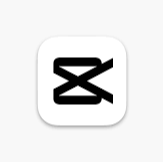Download and Edit Your Videos on CapCut APK for Android
231K views
Feb 11, 2024
This video walks us through how to download CapCut APK, launch a project, and use some of the recently introduced features, like making an image in CapCut! Find out step by step guide to use CapCut for Android and achieve your video editing goals.
View Video Transcript
0:00
Are you trying to edit your videos and take your content to the next level
0:03
We got you! It's time to download the CapCut app and familiarize yourself with
0:06
all of its features so that you can start editing. Welcome to the CapCut YouTube channel! If this is your first time watching the CapCut 101 tutorial
0:17
series, then hello! And if not, welcome back! Make sure to hit that subscribe button to receive
0:22
weekly tutorials and product updates on your favorite editing tool. If you've been eager to
0:26
learn how to take your videos to the next level or even just start out on your editing journey
0:30
I am here to help you. This is the first video of an 11-part series called CapCut 101. We're
0:35
gonna take you from the basics all the way up to feeling confident in your video editing
0:38
techniques. Today I'm going to show you how to download the free CapCut desktop app and
0:42
navigate the home screens. So let's just get into it! You'll download the free desktop app
0:46
straight from CapCut.com. Head to the products menu at the top of the home page and then click
0:50
video editor for desktop. It'll take you to a new page where you can download the app. When you
0:54
first open the app, it'll look a little something like this. You can sign into your CapCut account
0:59
or become a CapCut Pro user on the top left. Underneath that, you'll also see the templates tab
1:04
When you click into that, you're going to see a variety of templates to choose from, all broken up
1:07
into different categories. You can look at memes, transitions, blog templates, and so much more. And
1:13
if you're looking for something specific, you can search for it at the top where it says search for
1:16
templates. Heading back into the home screen, once you sign in, you'll also see share history. I'm
1:21
clearly a CapCut lone wolf because I edit all my content myself, but let's say you're working with
1:26
a team. I can tap the share files button on the top right and then upload a finished video. Once
1:30
it uploads, I can choose to share the file via link with anyone that I want or I can upload it
1:35
to my space which I'll get into. This makes sharing videos for feedback super easy. And speaking of
1:40
now is a good time to talk about CapCut Spaces. This is a really cool feature that allows for
1:44
collaboration between you and other members of your team. Like I said, I'm a lone wolf so I
1:48
actually use my space to share files between my desktop app and my mobile app. Any file that I add
1:53
to my space from my computer can be accessed on my phone. So if I start editing a project on my
1:58
computer and then I have to go, I can pick right back up from my mobile app and keep editing. You
2:03
can add other CapCut users to your space as well if you ever want to collaborate with friends
2:07
Your space also houses your brand kit. For example, if you wanted to add your logo to the end of all
2:12
of your videos, you could just upload it here and then you could easily access it when you're
2:16
editing. You can also upload fonts, music, colors, and more. So we've gone down the left side, let's
2:22
take a look at the rest of the home screen. You can start editing a new video by pressing new
2:26
project at the top. Underneath that, you'll see three buttons. The one on the left is script to
2:30
video which is a really cool AI feature. Simply type the voiceover script for your video, choose
2:35
which voice you want to go with, and click generate. Then you can either choose media from your computer
2:39
to use in the video or let CapCut do its thing and it will pick all of the photos and videos for you
2:44
I see videos like this all the time on TikTok where people are telling stories or recapping
2:49
events. It's a pretty cool unique way to make a compelling video. Auto reframe is the button in
2:54
the middle. This is a pro feature that allows you to import videos and then automatically change the
2:58
dimensions. So let's say you have a podcast or some sort of video series that you shoot in 4x3
3:04
You can use this feature to automatically crop it to 9x16 so that you can post clips of your
3:09
podcast or your video series on TikTok. This is extremely useful if you like to do a lot of
3:14
cross-posting. Finally, we've got the create image button here on the right. Clicking this will open
3:18
CapCut's browser editor. Here you can create a variety of image from TikTok posts to resumes
3:24
menus, posters, literally anything you can think of you can do it on here. I actually use this a
3:29
lot for digital birthday cards. I'll take a birthday card template, change it up a little
3:34
bit, add my own little spice to it, and then I can distribute that so that everyone else can sign it
3:39
and then we'll email it to the person whose birthday it is. Just a little pro tip if you want
3:42
to give someone a cute little digital card to celebrate their birthday, work anniversary, things
3:47
like that. The last thing you'll see on the home screen is the project section. Every project that
3:51
you work on will stay here for safekeeping so that you can pick back up where you left off at any
3:55
time. Now that we're nice and familiar with the home screen, let's go ahead and start a project
3:58
Along the bottom you've got your timeline. This is where the files that make up your project will
4:03
live. You'll be able to add transitions, music, text, anything that you want to your video down
4:09
here. Let's go through the timeline buttons from left to right. Starting here on the end, you can
4:13
toggle between select, split clips, select leftward, and select rightward. Right next to each one
4:18
you'll find its keyboard shortcut. Personally, I go back and forth between A and B a lot when
4:23
I'm editing. The select leftward and rightward buttons are also really useful if you want to
4:28
move a bunch of clips in your timeline at once or edit a bunch of them at the same time. Moving
4:32
right along, you can undo or redo any edits. Sometimes I'll split a clip, for example, and then
4:37
I change my mind. So I'll just press ctrl z to undo it. Or if I want to redo it, it's ctrl shift z
4:43
If you're not into keyboard shortcuts or that menu on the left, you can split your clips by pressing
4:48
this button. This next button will delete a selected clip or you can just press the backspace
4:52
button on your keyboard. Moving on over to the right side, this little microphone here records
4:56
audio. This is super useful for voiceovers. You can even reduce echo from your computer speakers
5:01
or mute the rest of your videos so that the voiceover is all that you hear. The next button
5:05
is for toggling your main track magnet on or off. When it's on, your clips are going to snap next to
5:10
each other. When it's off, you can spread your clips along your timeline and it'll just have a
5:15
blank space in between them. I usually keep this off, but sometimes it's just easier if it's on so
5:19
that you never export a video accidentally and then have a blank spot. This next button toggles
5:24
auto snapping on and off. You'll see that when it's on, I can move these clips close to each
5:28
other and this line will show up showing me that the clips are flush. When it's off, the line goes
5:33
away and I can drag my clips around the timeline freely. Personally, I usually keep this one turned
5:38
on. Next, we've got linkage. When you add an effect, a sound, text, any sort of razzle dazzle
5:44
it shows up on the timeline on top of your clip. When linkage is turned on, the effect is going to
5:49
move with your clip when you drag it along the timeline. If it's turned off, your effect is going
5:54
to be left behind when you try to move the clip. I find it very, very helpful to just keep linkage
5:59
on so that everything stays together. The preview axis is this yellow line here. It can be helpful
6:04
when you're planning out where you want to move a clip or add an effect. You can toggle this on or
6:08
off by pressing this button here. Finally, you've got the zoom to fit timeline button. This will
6:12
zoom the timeline in or out so that all of your footage is visible without you having to scroll
6:17
left or right. If you ever want to stretch your footage out and get really granular, you can always
6:22
move the slider here. You're going to go to the right to zoom in and go to the left to zoom out
6:26
Now that we're pros at the timeline, let's move on to the left side of the screen. Here, you'll
6:30
see a variety of menus. Media, audio, text, stickers, effects, filters, adjustments, everything is here
6:38
Let's run through these really quickly so that you know how to add a little spice to your content
6:42
The media tab is where you're going to import your footage if you don't want to drag it straight onto
6:46
your timeline. Just press the import button and then your computer's file viewer will pop up and
6:50
you can pick and choose which clips you want to use from there. You can also access your spaces
6:54
that we talked about earlier from this section as well. The library houses a variety of green screens
6:59
and just cool little files that you can add to your video. Lastly, we've got brand assets. This is
7:04
where you can manage any files that are particular to your brand or your videos. Remember the brand
7:09
kit from earlier? This is where all of that stuff lives so you can very easily just drag it on down
7:14
to your timeline. The audio section houses all of CapCut's music and sound effects. You can scroll
7:19
down through the subcategories to pick a genre that you like or search for a specific song or
7:24
sound that you're looking for at the top. The text section houses a bunch of different fonts and
7:27
templates that you can add to your video. You'll just drag whatever font or effect you want to use
7:31
on down to the timeline and then you can type out what you want it to say from there. This is also
7:36
where you can add auto-generated captions or upload your own caption files. Stickers. This is an
7:42
extremely fun section to me. I love adding a little sparkle or a heart to my videos. There are also
7:47
like and subscribe buttons to encourage engagement. The effects section is also very frequently used
7:53
during my editing process. These are basically overlays that you can drag down to the timeline
7:58
and add to your clips. These can completely change the look and feel of your videos and I live for it
8:02
honestly. Transitions are similar and can transform a video very quickly. Simply drag them down to
8:08
your timeline and place them in between your clips. We are officially done trying to move the
8:12
camera around and try to do transitions while we're filming, okay? We're gonna let CapCut do the work
8:16
for us. Thank you CapCut, you come in quite clutch. The filter section works similarly to effects
8:22
You can drag these down to the timeline and over your clips to color grade your video according to
8:26
your vibe. I especially love the retro filters that make it look like your video was shot on film
8:31
It's just so aesthetically pleasing. Moving along to adjustments, this is basically where you're
8:35
going to be able to create your custom filter. You can create a manual adjustment by just dragging
8:40
this down to the clips on your timeline and from there you can change the brightness, the hue
8:44
contrast, temperature, so much more. You can also upload a LUT which is kind of like a preset
8:50
Last but not least, up here on the left you've got the template section. This is the same section as
8:55
the templates tab on the home screen. You can scroll through meme templates, transitions
9:00
templates for your vlogs, whatever your heart desires. Just drag your template of choice down
9:04
to your timeline and click replace. Then you can add your own clips. Let's take a look at the player
9:09
next. This is where you can kind of preview your video as you edit. You've got the time code that
9:14
your playhead is at here. Zoom in or out of the player with this next button here. The most used
9:19
button for me in this section is the ratio button. This is really cool. Here you can change the
9:23
dimensions of your video at any time. So let's say you start out thinking that you're going to make
9:27
a long form horizontal video and then you change your mind halfway through and want to go vertical
9:32
you can do that here. You can change it to 9 by 16. This is a great way to test those different
9:36
dimensions out as you edit because you can drag the corners of your footage to expand to the edges
9:41
and kind of see how it would look. Finally, you can expand the player to full screen with these
9:45
arrows. The menu on the top right is dynamic, so it'll show you different things depending on what
9:49
you're working on. When you click on a clip within your timeline, you're going to see options for
9:53
scaling, stabilizing, positioning, and more. You can even remove the background in your clip
9:58
create masks, or give your subject some enhancements. I mean, I can put lashes on here
10:03
y'all. It's pretty incredible. You can also change your audio's volume, reduce noise, or even add a
10:09
little voice filter. Obviously, my favorite is Elfie because why wouldn't it be? You can speed
10:13
up your clip or slow it down. You can even add animations. You can also make color adjustments
10:18
here if you'd rather just click into the clips instead of working from the adjustment section
10:22
on the left. If you were to tap on the text in your timeline, the text editor would pop up here
10:26
instead. So here, you can type out what you want to say. You can also change the font color
10:31
the case. You can make it bold. You can make it italic, whatever you want. You can also add a text
10:35
bubble, effects, animations, or motion tracking. This is also where you can add text to speech so
10:41
these cute little voices will speak for you during your video. Some of them aren't that cute. Some of
10:46
them are a little spooky. It depends on what you're going for. If you want to take it even farther
10:50
you can even have an AI character speak for you in your video. That's pretty cool. Right above
10:55
this section on your screen, you're going to see a button that says shortcut. Here is where all of
11:00
the keyboard shortcuts are. So if you ever forget what button you need to press on your keyboard to
11:04
make things happen, you can always find them here. You can also swap these out for your own keyboard
11:08
shortcuts. So let's say you don't like pressing B to split clips. You can change it to S for split
11:14
You'll just need to make sure that S isn't another keyboard shortcut for something else. You'll also
11:18
be able to share your video to a space and export up here. So there you have it. Those are all of
11:23
the basics of the CapCut desktop app. I really hope that this video has helped you better navigate
11:27
the app so you can start creating amazing content. Let us know in the comments what your favorite
11:32
feature is and what you use the most. Also, please drop your CapCut ID in the comments if
11:36
you make templates because I am always on the hunt for more. And with that, I'll catch you in the next tutorial. Bye
#Arts & Entertainment
#Crafts
#Multimedia Software
#Online Communities
#Online Media
#Outdoors
#Software
#Video Sharing